Change Windows 7 Logon Screen without using any software - See more at : http://www.techtriker.blogspot.com
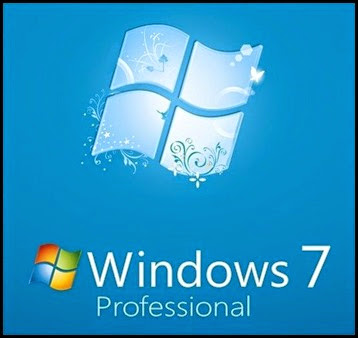
Windows 7 is The most popular OS of Microsoft after windows XP. And like XP, most people like to tweak, modify and customize it. They love to change its boot screen, color, icons, logon screen etc. But do you know that you can customize its LOGON SCREEN without using any kind of software. If you don’t know about this tweak, then my this post is definitely for you. See the screenshot below.

So, If you want to make this screen, Then here is the tutorial.
Now, Before following the tutorial, Grab that picture that you want to put on logon screen (But make sure that it is in JPG format and its size smaller then 250 KB).Or click here for a sample picture.
1. Download the following file.
2. Go to the location where you’ve saved the file and double click on it.
3. Click on “yes” button (If asked for permission).
4. Now, click on start button and type the following in search box.
%windir%\System32\oobe
5. Click on oobe folder.
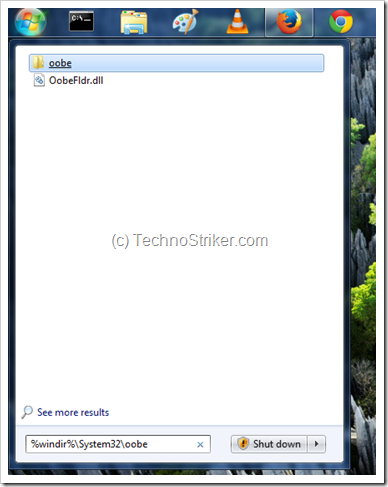
7. Inside oobe folder, create a new folder, and name it as info.
8. Now, Open info folder, create another new folder named as backgrounds.
9. Inside backgrounds folder, Put the image that you want to set as your default logon screen and rename the picture as “backgroundDefault”.
10. Logout and re-login to enjoy your new Logon Screen.
So, This is it… Hope to see you again, And ya, Don’t forget to get our latest articles (for free) by Liking us on facebook or by following us on email. And don’
[Logon Screen Image by Fractalizer on neowin forum.]

Comments
Post a Comment